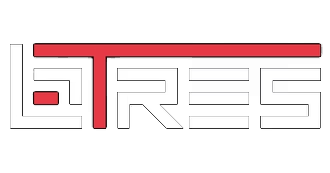Guided installation for Audi A8 and S8
Make sure your car is turned off. You do not need to unplug your battery.
Step 1:
Open your driver side door and remove the trim using the trim removal tool that was provided in your package. It will pop right off very easily.

Step 2:
Remove the two bolt pictured here so that you can remove the panel below the steering wheel.

Step 3:
Remove the four bolts on the underside holding the panel below your steering wheel. Then pull the panel off. There are a couple tabs on either side of the steering wheel that will really hold on to it. The couple cars I've done I had to really yank it off, nothing broke, but be careful once it comes undone to disconnect the headlights switch otherwise you run the risk of breaking that wire. Once you have this panel removed set it aside.



Step 4:
You need to remove the leather cover on the flip down DVD cover. It's really easy, just open it and grab it as pictured and pull the face only towards you.


Step 5:
Remove this single bolt that holds the trim around the DVD.

Step 6:
Pop off the left and right side of the trim around the DVD. There are more clips around the bottom, but you may not need to take it all the way off.

Step 7:
Place the ends of the screen cable as shown so that it can reach to the right side (left for RHD) underneath the steering wheel where we will leave it dangling for now.

Step 8:
Now place the two tongues on the bottom of the screen into the grooves as shown, tighten the cable slack and push the screen into place while gently spreading the sides of the leather trim out a little to allow the plastic hooks on either side to behind the leather trim on either side. Once the screen is in place, push the leather trim clips back in.


Step 9:
Connect the other end of the flat cables now to the smaller of the two black boxes. The blue tab should be facing up for each as shown. Also, connect the HDMI and mirco USB plugs into the other end of the box.
Tip: for each connector on the box, there is a black tab that needs to be flipped up from the back first in order to insert the cable. Once the cable is inserted you need to push the black tab down to lock it in. Once both ribbon cables are correctly inserted and the black tabs are pushed back down, you need to fold the ribbon cable back on itself and secure it into the clip as shown. This takes pressure off the connector and helps make sure the cable doesn't come loose.
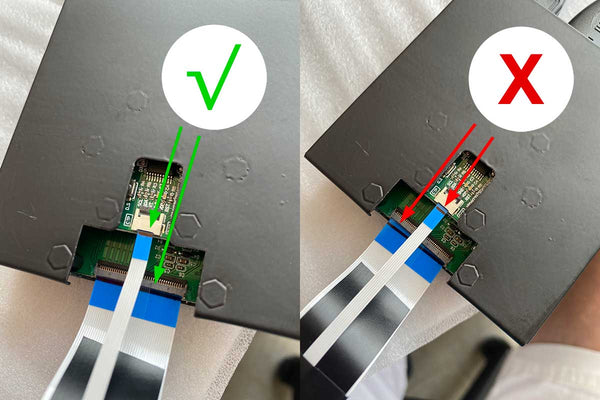

Step 10:
Place this box as shown with included zip tie.
Optional: You can actually place this box and the bigger black box where every you like so long as it's secure. You could put both boxes in this spot or you can put the other box on the other side of the steering wheel. If you do place a box as depicted by the image, you'll likely need to remove the foam padding that is on the panel you took off before putting the panel back. That foam padding does nothing in my opinion.

Step 11:
Connect the other ends of the hdmi and usb cables to the bigger black box. The white USB cable should go in either of the black usb connectors on the box. The black mini HDMI connector should connect to the first mini HDMI port from the left. Both are highlighted here in the image below.

Step 12:
Plug in the power cord into the power port as shown on the image above.
Step 13:
Now since you opted for an A8/S8, you have the luxury of NOT having a switched 12v easily accessible like all the other models. If you have already ran a flex fuel sensor then you already know about this and the good news is you should be able to piggy back off that switched 12v you rant for it. If not, this gentleman kindly did a nice write up of exactly how to get to it. You need to run the power and ground wires accordingly
https://drive.google.com/file/d/1bgmWMkioreQv_a7MXsjOrfEK-r-3oCYO/view
Step 14:
Test, when you turn on your car ignition, your bTres should come on after 30-60 seconds. If it comes on, you are likely done and ready to put everything back and enjoy. You may have some codes that you'll need to reset using bTres or ds1 web interface afterwards.